How do I cancel an order?
There are numerous of reasons you may need to cancel an order, from file creation errors to customer fraud, and we want to cover just how cancellations work with Through6.
It's important to remember that we are an on-demand provider that prides ourselves on quick turn around times, so full cancellations might not always be possible if the cancellation comes late.
How do I cancel an order?
If you are currently integrated via Shopify or WooCommerce, your order cancellations will occur automatically.
Whether you have automatic cancellation measures via fraud prevention applications, or simply receive a cancelation request from your customer - setting the cancelation in your eCommerce admin panel will be read by your Through6 integration.
If the item has not yet entered production or invoiced, it will simply be canceled from our system.
You are also able to initiate the same cancellation process directly through your Through6 Portal. Simply click on the Manage button on your Dashboard for a related batch or order, or search for your order directly, to expose the option to cancel a specific item or order.

What if the order/item is already in production?
Through6 will complete the associate items, and hold them in our fulfillment department for processing. As these items have been paid for, they are yours to own. We will be happy to ship them directly to you, or hold them to match to a future order of the same SKU, at your discretion.
By default, we will hold your items as "Brand Inventory" to match in the future. Matching will occur automatically by our system, in which you will not be invoiced for the new order and we will be able to ship that item same day (assuming it is the only item within the order).
At this time, we support the above inventory matching at no additional cost.
If you would prefer to OPT OUT of this feature, please reach out to [email protected] to discuss alternative options.
Edit Item Size
If you simply need to change the size of an item, rather than cancel it, you are able to do this, as well. Accessing your order through the Dashboard allows you to edit the size of an Order Item that has not yet reached a production state.
- Go to the Dashboard on the Through6 Portal
- Find the order you need to edit (It may help to switch to Order View)
- Click on the order and find the item
- Click on the three dots for the item and click Edit Size
- Select the desired size and click Save Changes
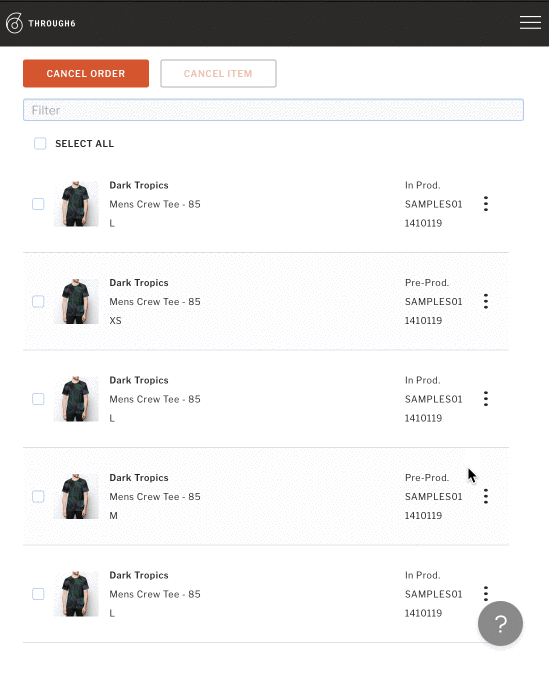
Note: There may be scenarios in which size editing is no longer available, such as an item already being in production or an invoicing event in which a size change may incur a price difference. Most size change requests occur within hours of an order being placed, providing ample time to hop on your laptop (or phone) to make the necessary update.
