How do I change the size for an item on my order?
If your item is not yet in production, you may edit the size for the item on your order by following the below instructions.
Edit Item Size
Accessing your order through the Dashboard allows you to edit the size of an Order Item that has not yet reached a production state.
- Go to the Dashboard on the Through6 Portal
- Find the order you need to edit (It may help to switch to Order View)
- Click on the order and find the item
- Click on the three dots for the item and click Edit Size
- Select the desired size and click Save Changes
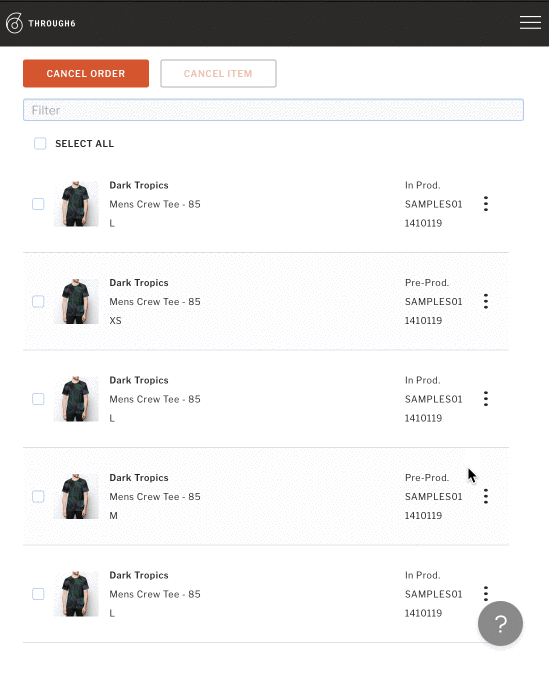
Note: There may be scenarios in which size editing is no longer available, such as an item already being in production or an invoicing event in which a size change may incur a price difference. Most size change requests occur within hours of an order being placed, providing ample time to hop on your laptop (or phone) to make the necessary update.
